Page 2 of 2
Re: Cannot Access Web Interface through Browser
Posted: Thu Oct 31, 2019 6:05 pm
by Revo2Maxx
So I don't want to jack your Thread but I have had some issues my self over the last week or so since I moved some items around on my Network. lol. SO I have a 75' patch cable that runs between my main router and my Camera router. SO I moved the cameras router and cameras and use the patch between that router and my Switch. Come to find out that the Cable is bad and while it was working ok between routers the main was only a 100m my switch and Nighthawk router is Gigabit. When everything was working close all was great. While strange thing is The DVR they are connected to is now up here normally in my Security Closet but have been testing and moving things... Anyway found out today after looking in my switch that I am getting some errors that is related to bad port or cable while I tested all ports lol It isn't Port Related. I took a 50' cable I can run strait to the router and run under 1000 between Switch and Router all works without errors. Hook the 75' that is almost to short as it is but has been working for long time under 100m... Anyway I cleared a port Stats connected back up Giga to Giga and
--------------------------------------------------------------------------------
Interface
Receive Statistics
Total Bytes (Octets) 8809567
Unicast Packets 7578
Multicast Packets 38
Broadcast Packets 464
Packets with Errors 0
Transmit Statistics
Total Bytes (Octets) 876994
Unicast Packets 4722
Multicast Packets 80
Broadcast Packets 20
--------------------------------------------------------------------------------
Ethernet-like
Frame Check Sequence (FCS) Errors 2344
Single Collision Frames 0
Late Collisions 0
Oversize Packets 0
Internal MAC Receive Errors 905
Received Pause Frames 0
Transmitted Pause Frames 0
FCS and the other errors only happen when the port is running giga to giga. I changed the port down to 100m until I can get a new cable this weekend installed. It has been over an hour and not 1 error so far. These number above off my switch is running on port for less then 5 minutes lol...
Re: Cannot Access Web Interface through Browser
Posted: Tue Feb 11, 2020 7:30 pm
by hdtrc
Hello,
I'm currently having the same issue as the OP.
I cannot access my camera through a browser on my laptop. I was able to do it every day for the past week. I can access it through another computer, I can get a Live View on my iPhone via the Amcrest app, the IP Config tool found it, but my one laptop now won't get to the log in page.
Re: Cannot Access Web Interface through Browser
Posted: Mon Jan 17, 2022 6:05 pm
by yemmyte2007
Good-day, i guess this is a general problem. i have in stalled 3 NV5232E-16P ,what i discovered is, it is unable to connect to camera via web interface,ping or search tool once you are connected on same NVR or ports but when used with a switch there is no hindrances. will appreciate if you guys can patch us through on how to overcome this problem.It can be a big headache when you need to perform some configuration on the camera but you will be handicapped.PLEASE SAFE US FROM HEADACHE.thank you .
Hardware V: V1.0
System V: V4.000.00AC000.0
Build Date:2020-05-21
Thank you
Re: Cannot Access Web Interface through Browser
Posted: Mon Jan 17, 2022 7:18 pm
by Revo2Maxx
Hello and Welcome to the Forum
I would double check your NVR WebUI, you would do so by going to a Web Browser IE is best choice at this time,
http://yourip and press enter, Then login with your user and password, then on the top right Click on Management, then Network and there should be on the main page there an area that Says Virtual Host make sure that is enabled. if it isn't then scroll down and press Save.
Now click on Management again, now press Cameras, in the bottom set of windows click on the camera you want to configure
Make sure to note that doing so without ever logging into your cameras you will be required to change the password in the cameras and you will need to make that change in the NVR's setup for the cameras or you will no longer have footage from then on...
Pictures Below show what I am talking about using 4.0 software
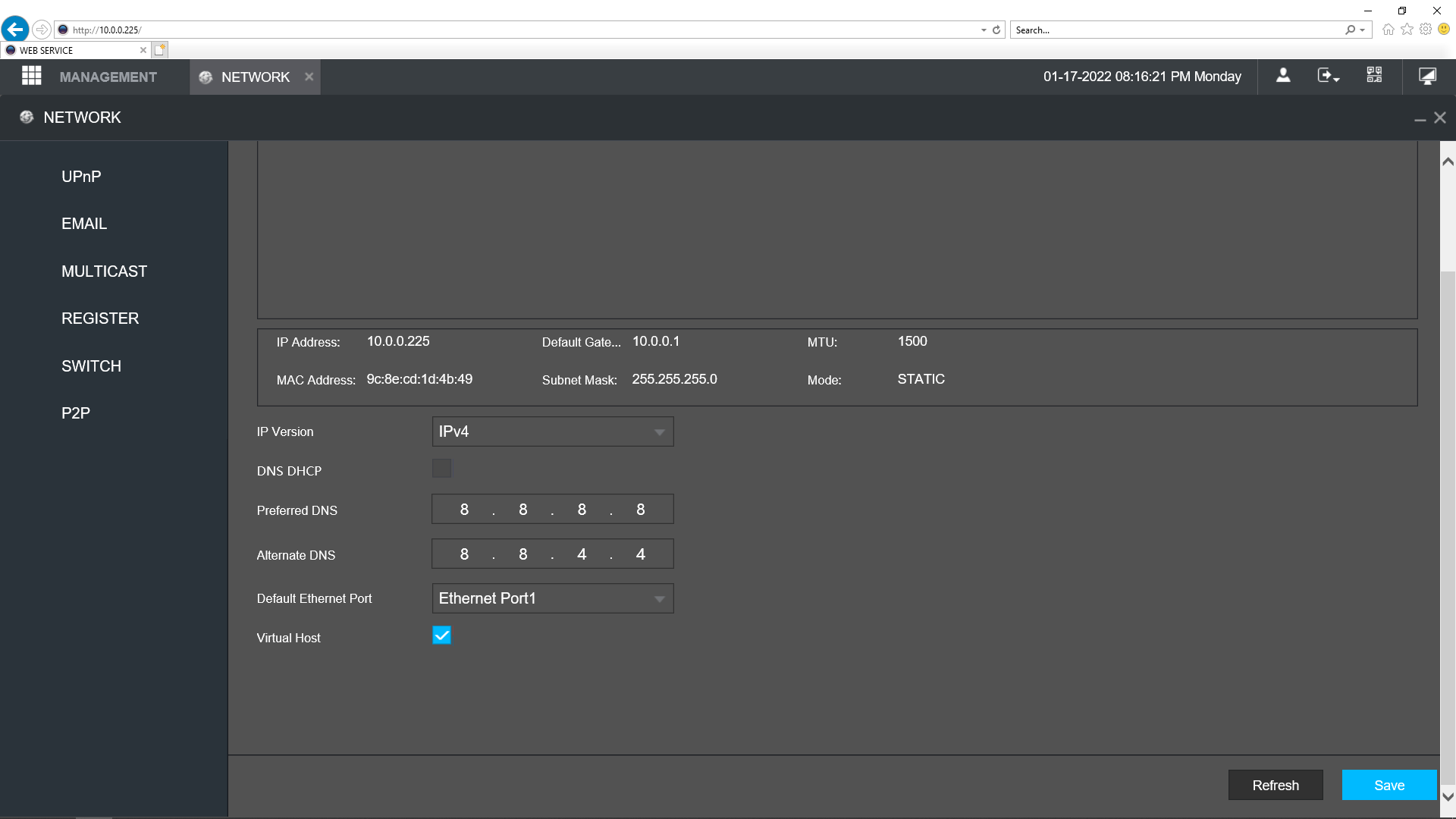
- Screenshot (1791).png (66.42 KiB) Viewed 1083 times
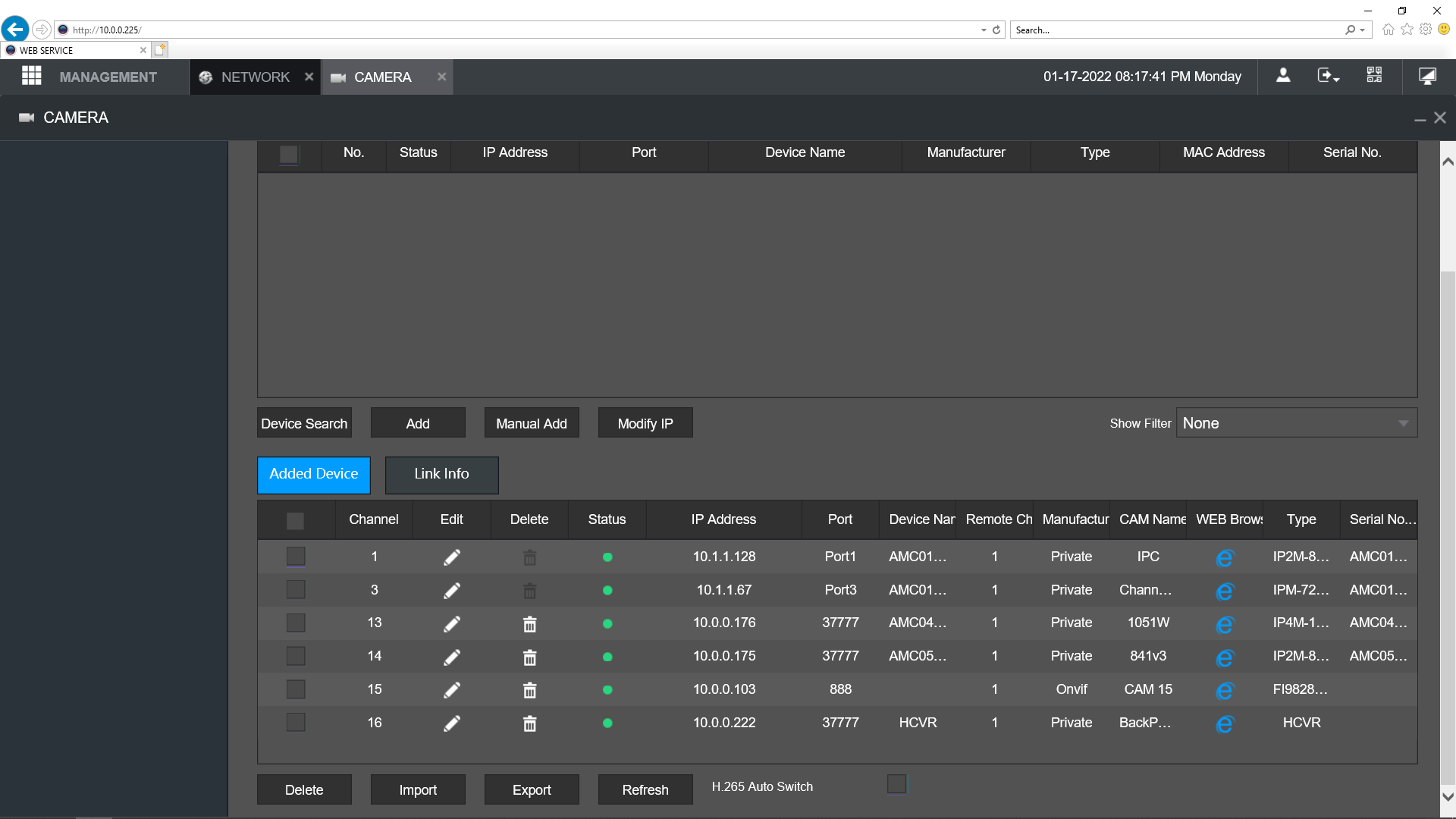
- Screenshot (1792).png (114.11 KiB) Viewed 1083 times
Re: Cannot Access Web Interface through Browser
Posted: Wed May 01, 2024 7:07 am
by GreyLine
I am also having the same issue. I have my Amcrest camera (version 2.800.00AC001.0.R, Build Date 2022-09-08) available on my NVR but can not access the web interface. I can see the IP on the domain, but can not access it with the Amcrest tool, or with the web interface. I have tried several different ways to connect, but still can not access the camera itself, directly.
Is there no way to edit these without a factory reset?
Re: Cannot Access Web Interface through Browser
Posted: Wed May 01, 2024 7:23 am
by GreyLine
Revo2Maxx wrote: ↑Mon Jan 17, 2022 7:18 pm
I would double check your NVR WebUI, you would do so by going to a Web Browser IE is best choice at this time,
http://yourip and press enter, Then login with your user and password, then on the top right Click on Management, then Network and there should be on the main page there an area that Says Virtual Host make sure that is enabled...
Pictures Below show what I am talking about using 4.0 software...
What NVR are you using?
How well does it work with Hikvision Cameras?
Can you prevent the cameras from reaching out to "phone home" to the developers?
Can you install them on a closed network without internet access?
Any tips for setting up a 32 camera, 4K security network?
Is Amcrest able to handle a closed network at that level?
Thanks in advance - GreyLine
Re: Cannot Access Web Interface through Browser
Posted: Wed May 01, 2024 1:48 pm
by Revo2Maxx
So there is a lot there, First I have a few NVRs. Ones that I am running right now at this location is 5232E-16P, 16 port POE NVR, 4108-A2, 4108E-HS are in use at this time. I have 2108E-HS, 4216E-AI, 4116E-HS in use at other locations. I have 2 other locations that I am using 2 8ch OEM Hikvision DVRs in NVR format seeing my Hikvision NVRs died at the locations. One of the DVRs is damaged in my favor and is why I use it there. In IP mode the AI shouldn't work but oddly enough it is working in AI mode with my Hikvision AI cameras so that is why that is at that location.
This might be important, for the next part, Yes it can work with Hikvision Cameras for normal Motion. So if you are working with AI Hikvision cameras with VCA options enabled they are not supported by Amcrest or Dahua DVR/NVRs.. So if you are using VCA cameras you might not want to close loop them unless you have some other notice generator for camera events..
Yes you can prevent from calling home. Best way is to hide them on a POE NVR.. If that option isn't what you want then as soon as you have turned on your cameras add them to a Vlan on your Managed Network Switch. Only down side is that there is no update info and no remote access.. Also keep in mind that if you ever have to reset the Camera back to factory it will need to have access to the Internet for first time setup and then added back to the blocked VLAN in your Switch..
Tips about setting up 32ch 8mp cameras? Yes Don't do it lol.. However if you have to or really want to then sure there is my best tip. IT will Cost you... Best 8mp camera I own right now was over 200 uSD from Amcrest, Would have been more from Dahua or others, Then there are some that might have it cheaper but that is a Amcrest IP8M-TD2685EW-AI camera. While the Sensor size is little smaller then I would like for the best option 8mp camera it works well because of the F1.4 Aperture that it uses.. So for the best 8mp camera from Amcrest that I remember anyway is over 400 USD.. The IP8M-B2886EW-AI, This camera has 1/1.2" sensor F1.0 Aperture. Then with that info lens size and sensor size gives an effective FOV of about 2.24mm lens so it will be kind of a wide viewing area camera.
When it comes to can Amcrest handle. The Truth would be No. Hikvision can't handle it either in a consumer grade NVR.. I mean yes Amcrest will support 32ch and record them. However you couldn't playback or view 32ch at 8mp.. If we look at the M series Hikvision that is 32mp on 2 channel will still only support 8ch 8mp or 16ch at 4mp. The cheapest I have found that NVR is over 1000 USD..
However the Amcrest 5232E-16P
Records 32-Channels @ 1080p/3MP/4MP/5MP/6MP/8MP
View up to 4CH @ 4K @ 30fps simultaneously and the NVR will dial the remaining channels to 1080P @ 30fps.
Plus there is a lot that goes into that.. Quality of Wiring and install.. Things are subject to anyone opinion.
So what I would do really is buy the 5216E-8P NVRs X2 this will give you 8ch of 4k at 30fps seeing it would give 4ch on each of the 2 NVRs.. While you would need an area like where I have my setup. Seeing I have 6 monitors 2 32in in center and 4 smaller 19/24 on the sides using 2 32in monitors for the 2 16ch NVRs would be best option for being able to view different areas without removing a section on an event with only 1 NVR to support all cameras.. Like right side and front on one NVR and left side and back in the second. This way able to monitor and access different areas without loosing the monitoring ability of other area.. I mean if you have the space then 2 4k monitors would be best. My place not large enough for 2 lol.. I do have 1 that I view my cameras from time to time.. Don't often have the need.